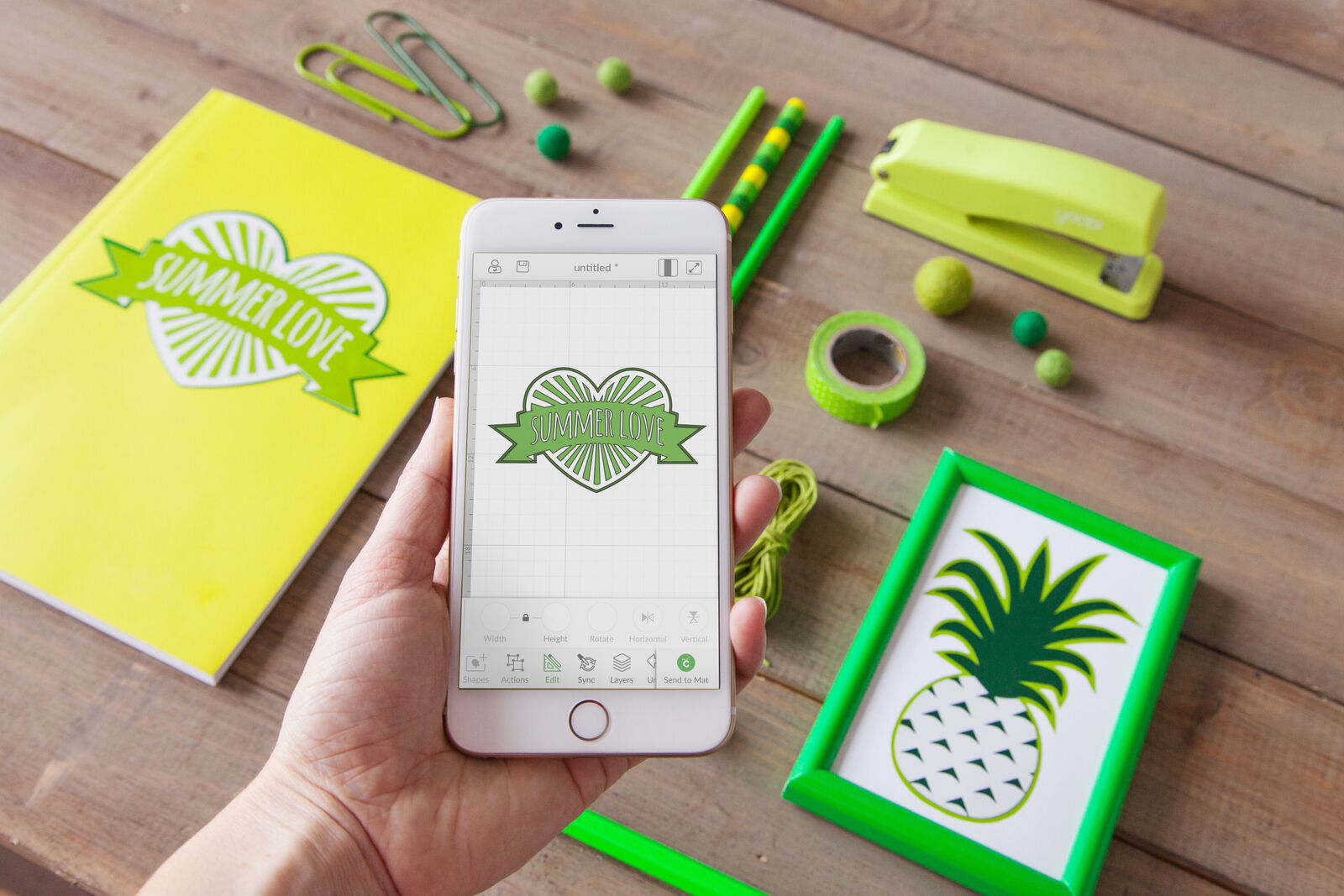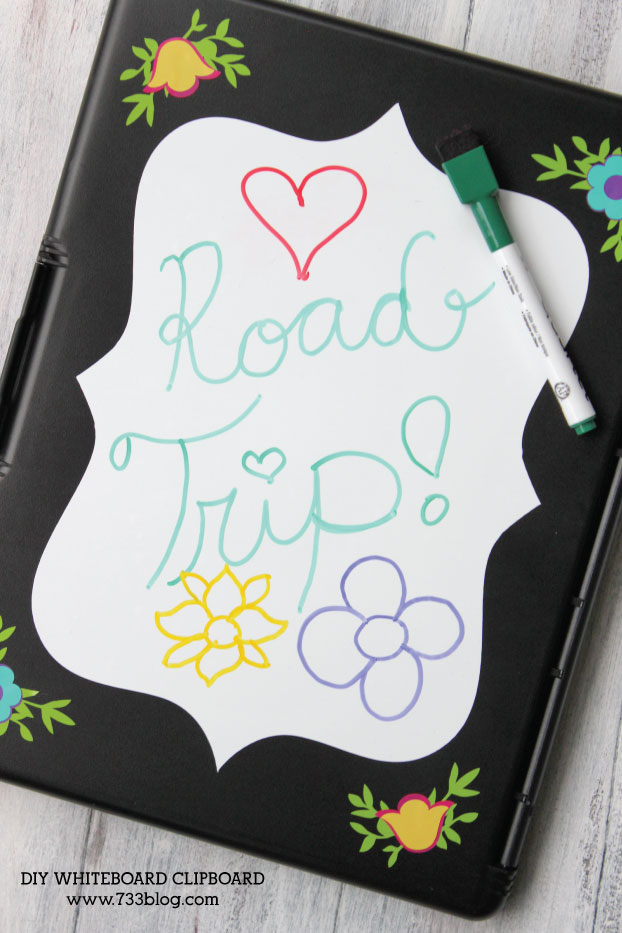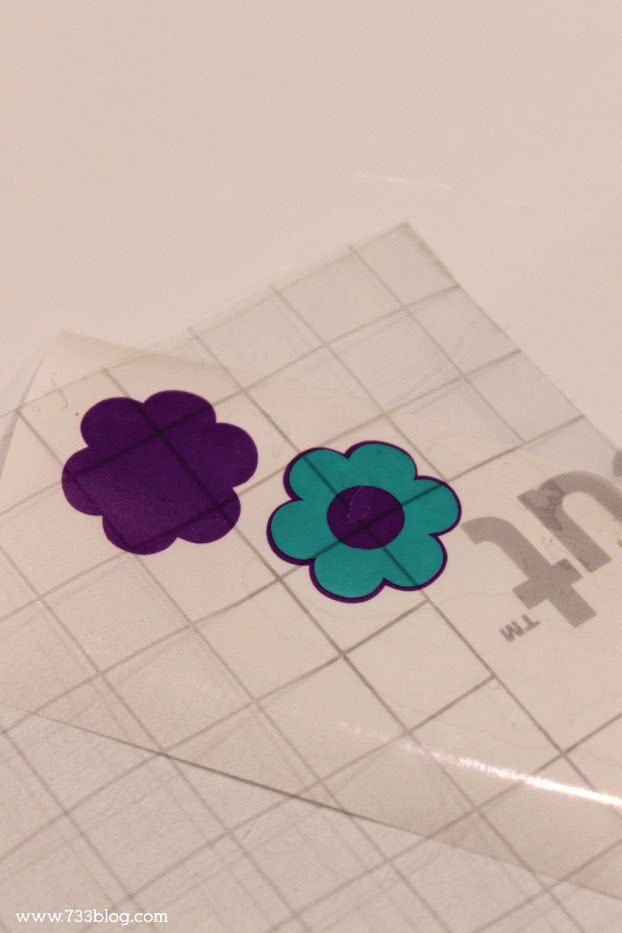This post brought to you by Cricut.
Back in June my family took a Road Trip from Vermont to North Carolina. It is a 16 hour drive from our home town to Corolla, where we rented a house on the beach and enjoyed a week of fun in the sun! Of course I was a bit concerned for the actual driving portion of the trip! My two older kids can entertain themselves with electronics and such for extended periods of time, but my 6 year old just doesn’t get into video games or watching movies at length. I really took my time brainstorming Road Trip Activities to keep her busy so that the trip was easier on all of us! One of the items I added to her Road Trip Travel Bag was a Clipboard Road Trip Activity!

Supplies Needed
Affiliate links included for your convenience
Storage Clipboard – mine came for Walmart for around $7
Cricut Vinyl – colors of your choice – I recommend the all new Brights! They are so pretty and perfect for summer.
Cricut Transfer Tape – this is my all time favorite transfer tape because it is reusable!
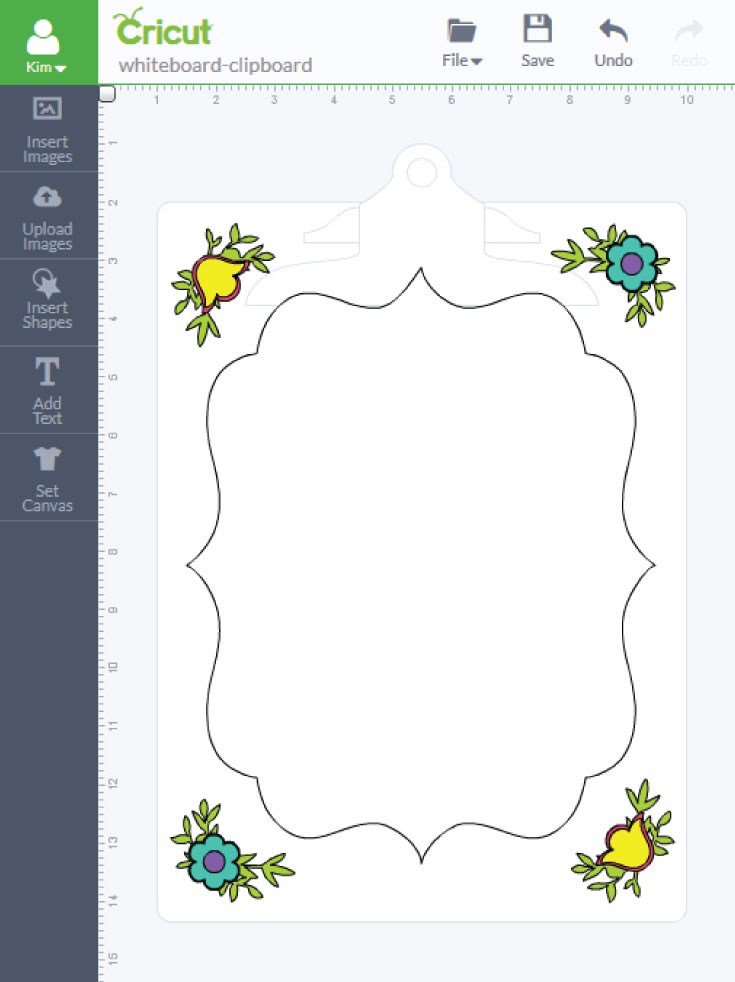
Once your design is set, send it to print. I love that the Cricut sends all of the mats to print at the same time. Follow the screen and add the correct vinyl for each cut and you’ll have everything ready for application in no time!



Next, I used it to layer my flowers and then placed those on top of my vines.
That’s it! Super easy project that is bound to keep the kids entertained for long periods of time!
 Enter to win an awesome giveaway from Cricut! What could you win?
Enter to win an awesome giveaway from Cricut! What could you win?
One winner will receive: One (1) Cricut Explore One™ Machine, a Brights Cricut® Vinyl Sampler Pack, Cricut® Transfer Tape, a Cricut® Tools Weeder, and a $100 gift card from Jo-Ann Fabric and Craft Stores. Winners will also receive a Cricut® Material Sampler Package.
Contest ends Friday, July 31. Winner will be announced Monday, August 3rd on the Cricut Facebook Page.
ENTER NOW!
Before you go, did you know that Cricut now offers a lower price point machine? It’s called the Cricut Explore One and is the base model of the Cricut Explore line. It has the same cutting technology as the original Cricut Explore and the newer Cricut Explore Air, so it cuts materials from iron-on to paper to leather to burlap. You use the same Design Space software to design, so you can cut all the imagesyou already own (and if you have cartridges, you can link them to your Cricut ID so you can use them with your Explore machine). And you can cut your own designs for free—just upload them and go!