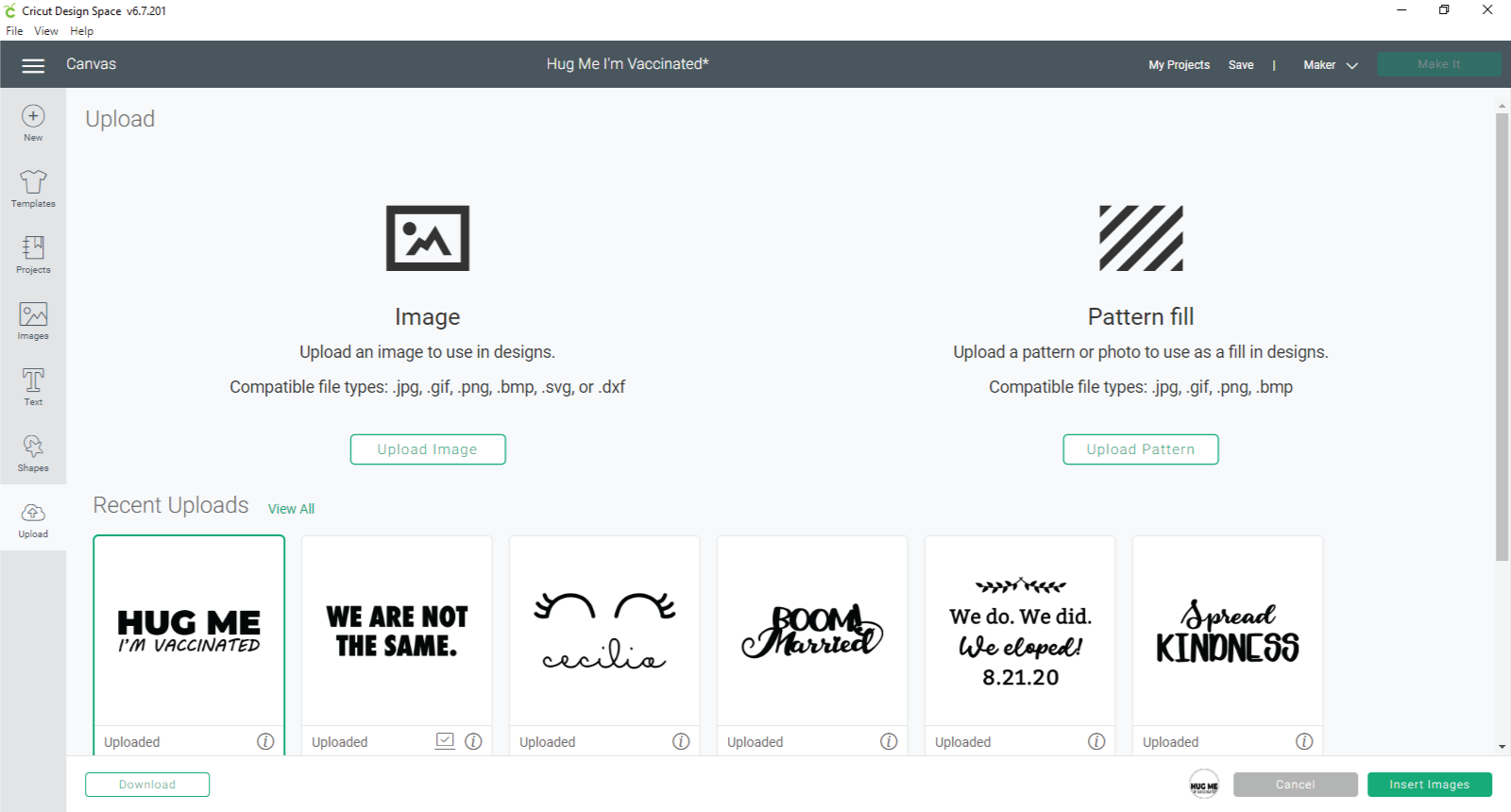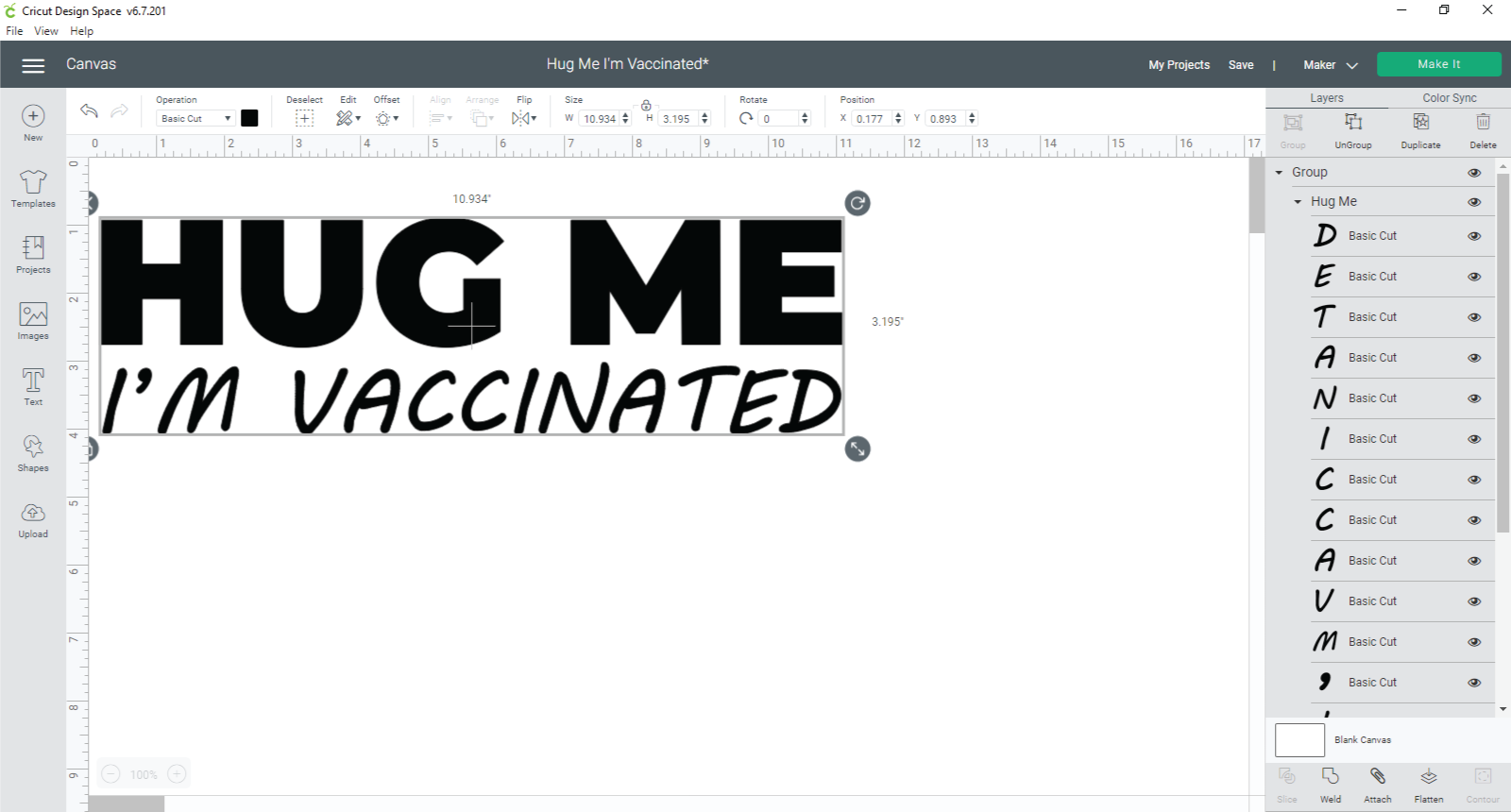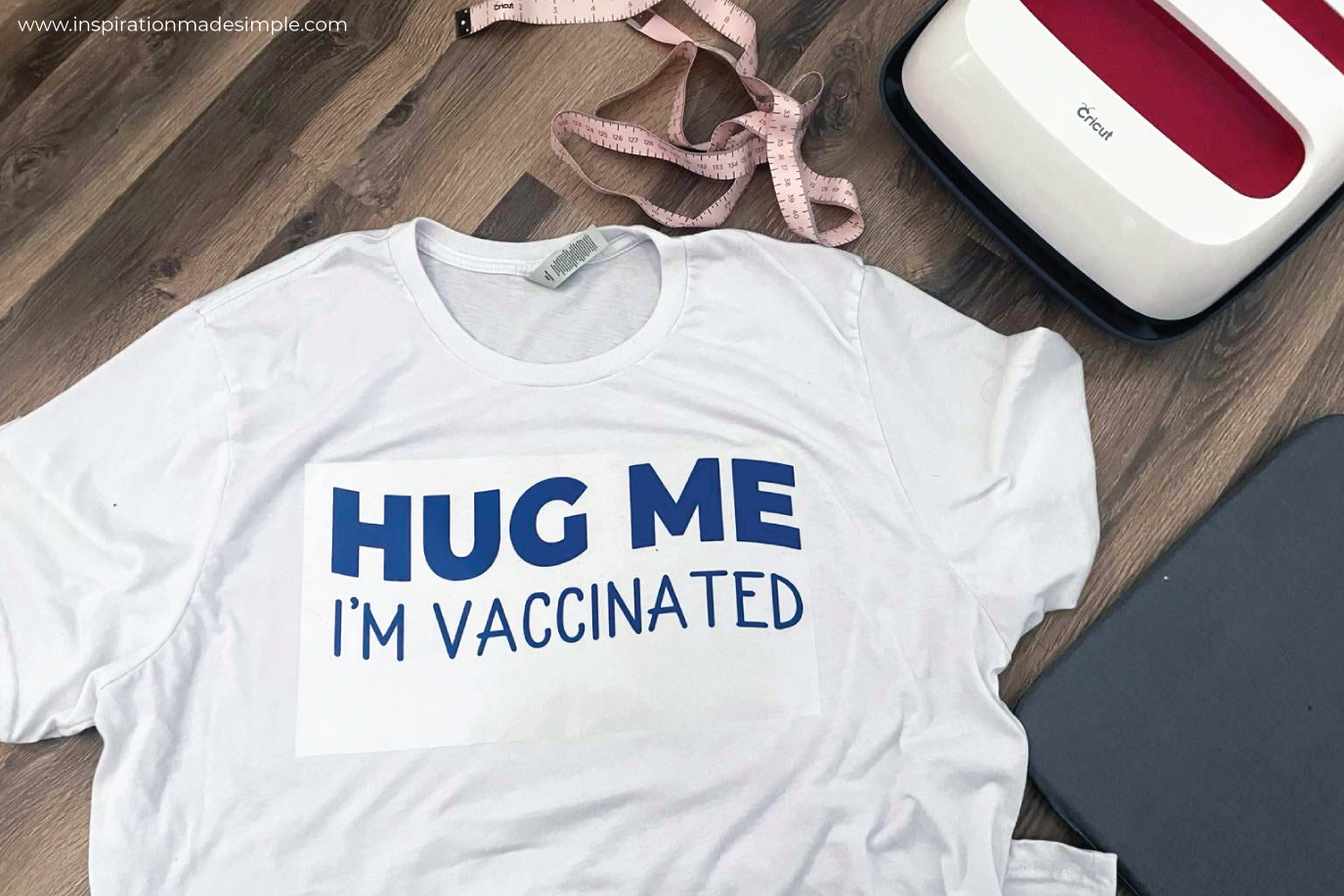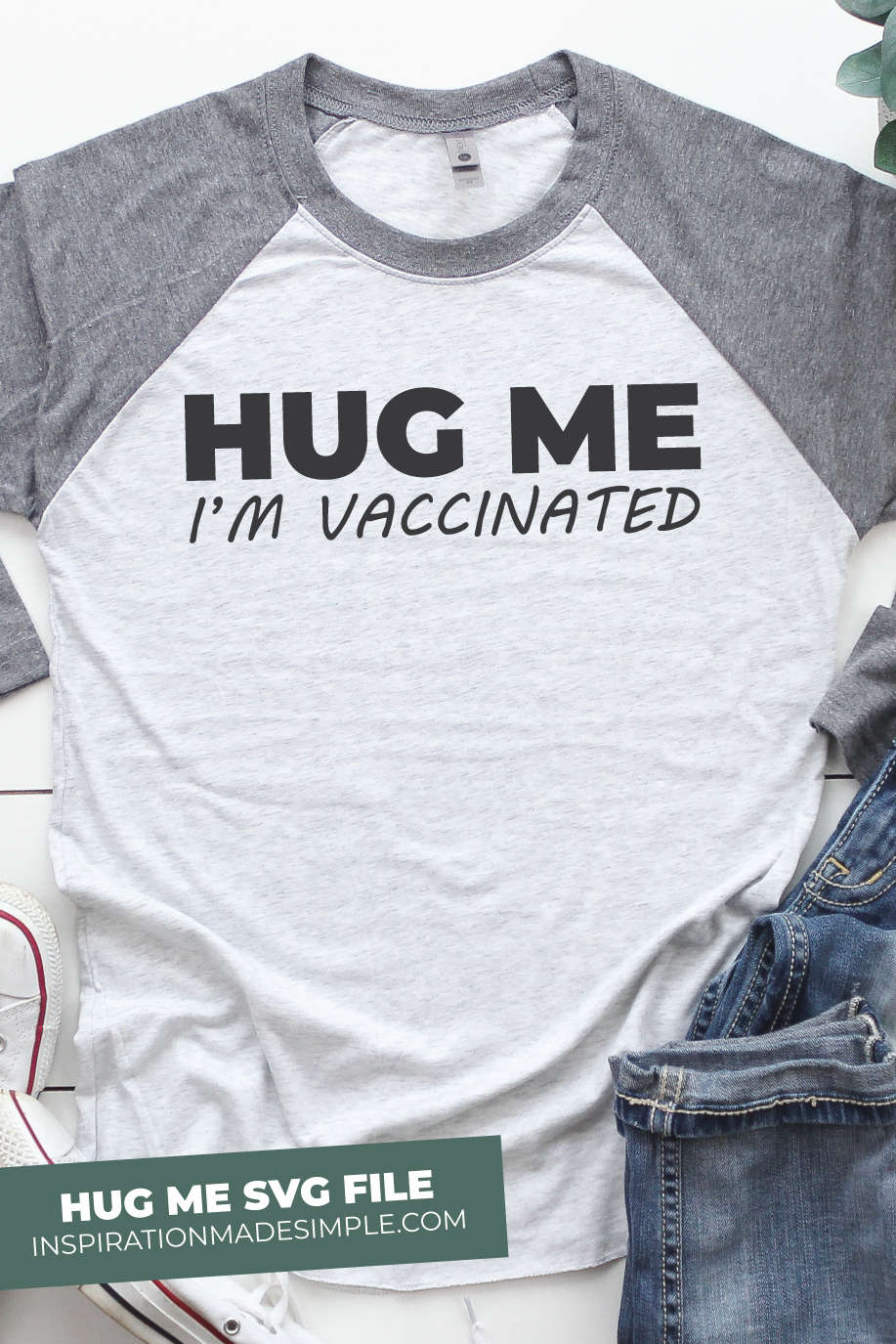This DIY Hug Me I’m Vaccinated Shirt was at the request of my husband, Todd. He is scheduled to have his 2nd vaccination today and wanted a shirt to celebrate! He wanted one so much so that he ran to Michael’s, by himself, to pick up a performance shirt and sports vinyl! I’m sharing the SVG file so that you can make one for your husband, or yourself, or a friend one too!

If you’ve never worked with SVG files before, they are super simple! I have a Cricut Maker, therefore I use Cricut Design Space to cut my iron-on vinyl and will be sharing steps on how to use that software. Most cutting machine software allows SVG imports and it is usually a similar process.
DIY Shirt Tutorial
SUPPLIES:
Shirt
Cricut Cutting Machine
Iron-on Vinyl
Cricut EasyPress
Hug Me SVG file
DIRECTIONS:
Save the SVG file to your computer. This file is for personal use only. Do not alter.
Open a new, blank project in Cricut Design Space. Click the upload button in the right-hand sidebar. Drag and drop the file from your computer into the window, or click browse and locate your file from the pop-up window.
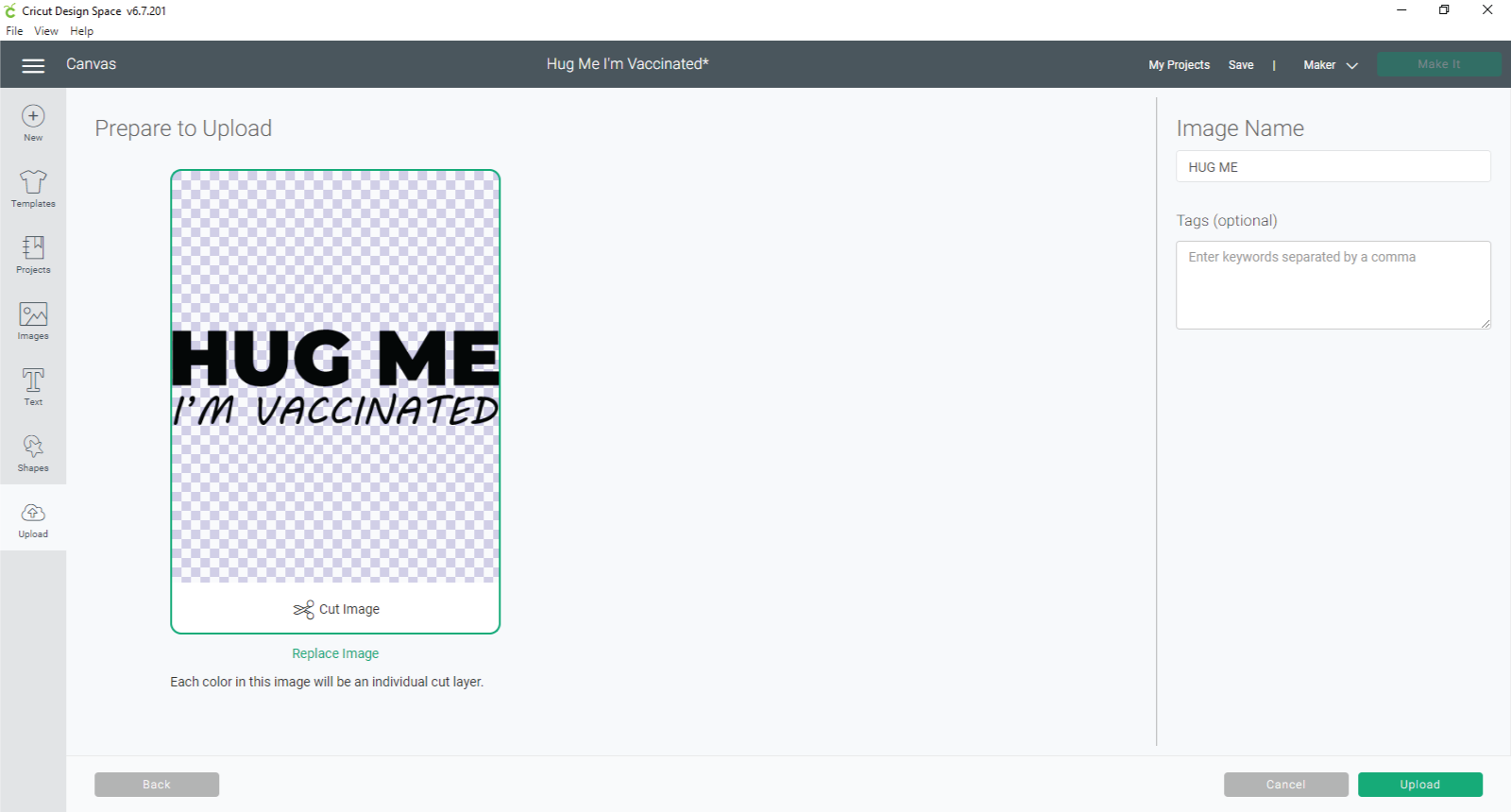
Select the file from the Recent Uploads section and then click the green insert images button.
Now you can resize the image to fit the dimensions of your shirt. Once you have it sized correctly, click the image and then click ATTACH at the bottom of the left-hand column. This keeps the individual letters placed exactly where you want them rather than rearranging them onto the cutting mat.
Click on the green make it button in the top left corner.
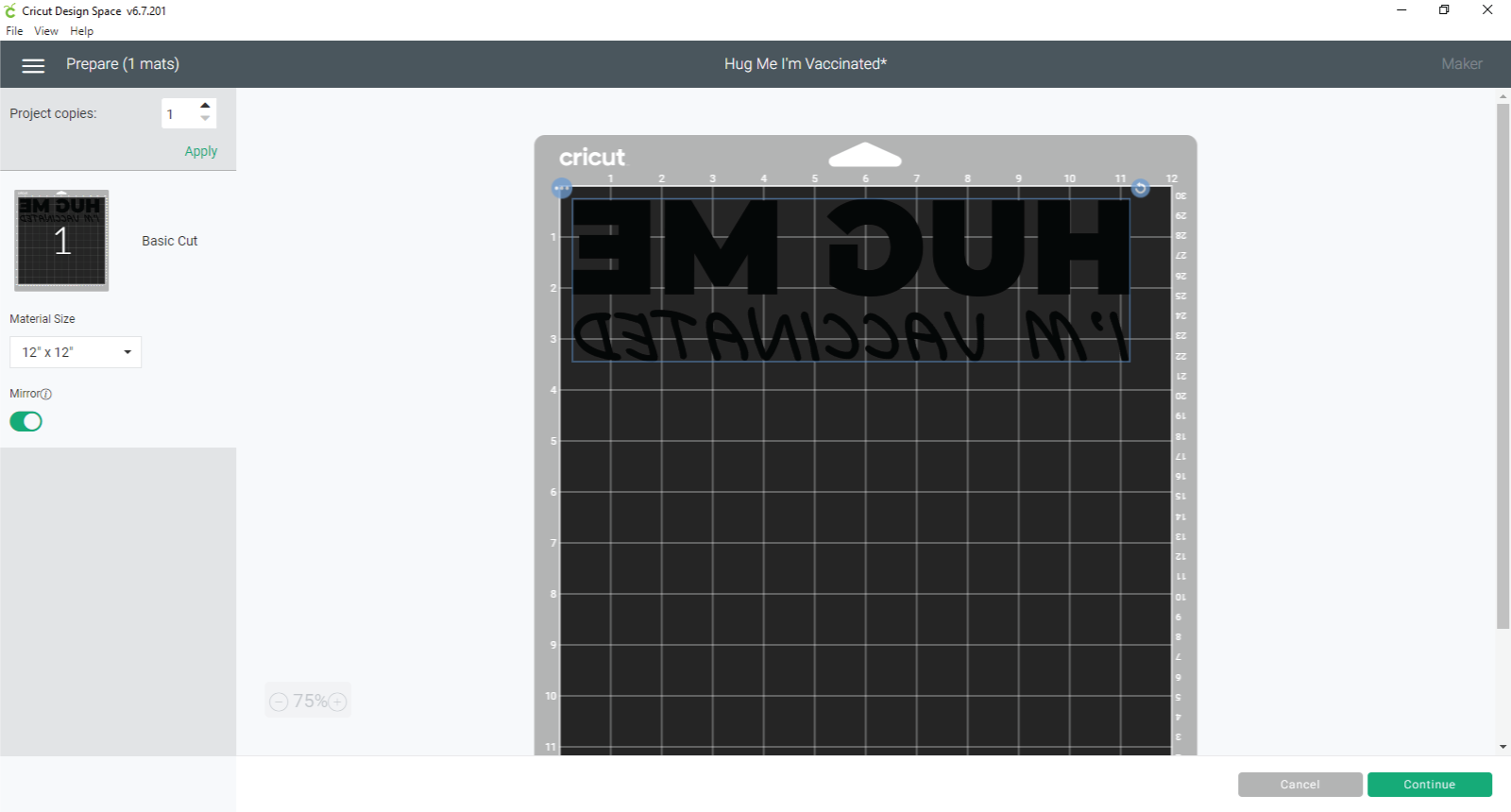
Click the green continue button to send the project to your machine.
Choose iron-on vinyl as the media type and send the file to the machine.
Load the iron-on vinyl onto a mat and load into the machine. Push the blinking light on the machine to start the cutting.
Once the cuts are done, remove the mat from the machine, remove the vinyl from the mat and weed out the unused vinyl.
Place the EasyPress mat inside the shirt and place the vinyl where you want it. Mine was centered on the chest and about 2.5″ down from the neckline hem.
Follow the directions for the iron-on vinyl that you use. I used Cricut SportsFlex Iron-on Vinyl so I heated my EasyPress to 305 degrees and set the press time to 30 seconds.
Prior to placing the vinyl, I pressed the shirt for 10 seconds.